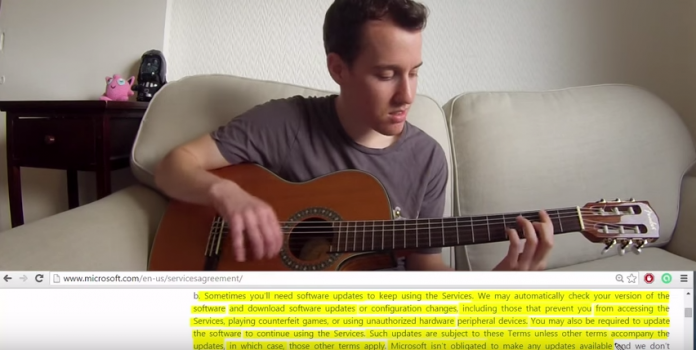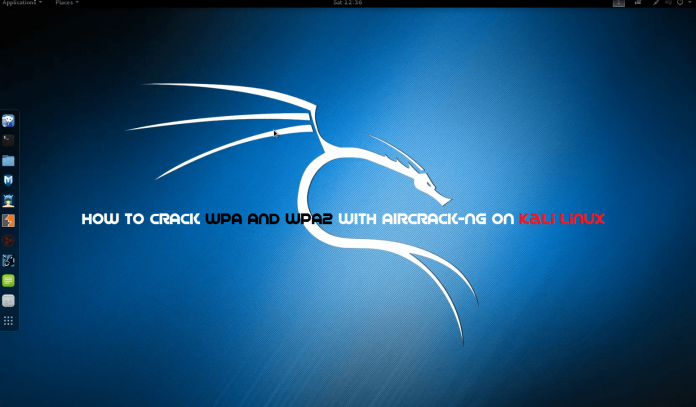Disk partitions are truly essential for organizing your data into separate drives. If, in case, you have a hard drive with a large capacity, then partitioning is necessary. It is always perfect to split a large hard drive into partitions (like C, D, and E drive) so that you can easily manage all your important data. In order to enhance your computing experience, you need to organize different drives and run scheduled maintenance tasks such as defragmenting, cleaning etc. on them. It is always recommended to keep system files and data files on different partition or drive so that your data will be safe even if you partition the system partition. EaseUs Partition Master Professional is one of the popular tools to manage partitions and offers plenty of services for the users. Here is the complete review of EaseUs Partition Master Professional from which you can understand more about this tool and download the latest 10.8 version on your PC or Laptop.
EaseUS Partition Master Professional
EaseUS Partition Master is an effective disk management tool or software that enables you to split your hard drive into partitions and also ideally manages all the partitioned disk drives. EaseUS Partition Master is All-in-one disk partition management tool that provides users with a lot of features that includes extending system partition, achieving low disk space problem and managing space easily on MBR & GPT disk. As it is a Partition Magic free download, EaseUS Partition Master Professional comes with three main functions such as Partition Manager, Disk & Partition Copy Wizard, and Partition Recovery Wizard.
Functions of EaseUS Partition Master
EaseUS Partition Master is a free partition manager software that offers a powerful range of functions such as resizing, formatting, copying, creating, deleting, hiding partitions and many other handful functions. EaseUS Partition Manager can handle the following functionalities:
- Resize/Move partitions without data loss, like extending NTFS system partition without reboot to maximize PC performance.
- Safely Merge two adjacent partitions into a bigger one without data loss.
- Convert dynamic disk to basic disk and convert FAT to NTFS file system with all data protected.
- Disk & Partition Copy utility of EaseUS Partition Master let users copy disk file by a file which eventually saves your time.
- Convert primary partition to logical partition and vice versa.
- Migrate OS to HDD or SSD: You can migrate OS to HDD or SSD so as to expand storage space for OS, protect data and optimize system’s working efficiency.
- Convert MBR to GPT disk, and convert GPT to MBR disk without data loss.
- Wipe Disk or Partition: You can Permanently wipe sensitive data on disk or completely erase the data on the partition and ensure that the data cannot be recovered by any data recovery solution.
- Creating a new partition with this free partition manager is easy.
- Support up to 16TB GPT disk.
Supported Operating Systems
EaseUS Partition Master Professional is compatible with following operating systems:
- Windows 10
- Windows 8.1/8
- Windows 7 SP1
- Windows 7 32 bit and 64 bit Edition
- Windows Vista 32 bit and 64 bit Edition
- Windows XP Home Edition and Professional 32 bit and 64 bit Edition
What’s New in Version 10.8
EaseUS Partition Master Professional comes with more number of features in its latest version 10.8. It comes with additional features and OS compatibility. Below are the latest added features of EaseUS Partition Master Professional version 10.8:
- Fixed some bugs of the previous version and released the latest version.
- Safe and Secure Conversion of system disk from MBR to GPT.
- New Version is compatible with Windows 10 and you can easily solve Windows 10 low disk space problem.
How to Download EaseUS Partition Master Professional
You can download EaseUS Partition Master Professional on your Windows Operating system with much ease. Just follow the below steps and download this software on your Windows device.
- Initially, Go to the Official Website of EaseUS Partition Master Pro.
- You can download the Software program on your Windows 10/8.1/8/7/XP/Vista for free.
- Just click on the above-mentioned link and download the tool on your Windows device.
- You can also buy EaseUS Partition Master Professional which is available at an affordable price with more robust features.
Pros
- It is a User-friendly and appealing Software to beginners
- Excellent Partitioning Functionalities
- Good tool to Manage Partitions on Larger Hard disks
- Upgraded Constantly and improved features with each new release
Cons
- Recovery CD is not available