YouTube is the most famous and largest video library available online, it allows us to search, stream and upload our favorite videos at the most easier way. However, YouTube is strict and changed its terms and conditions recently to prevent users from downloading videos to watch offline. However, there is still an alternative way to get this fixed by using the third party tool to save your favorite YouTube videos into PC and then sync them over iTunes to iPhone or iPad. Unfortunately, all this method makes it inconvenient and takes time to do this transition. In order to have a short cut way to save your favorite videos directly into iPhone where you can watch them at any time in offline mode, we found an app named “Video Download Browser” which able to downloading in extremely simple and convenient way. This app is Free of charge.
- Head to iTunes App Store from iPhone, search for “Video Download Browser” and then download and install it.
- Once done installed, open up the app and it will present with multiple options that you can choose from to save your favorite video.
- You can either use the browser to search your YouTube video or simply copy the URL link from your favorite videos list and then paste in into Video Download Browser.
- Once successfully loaded the video you want to save, directly play the video and the app will automatically bring up a “Save to Memory” option in the bottom of your screen.
- Simply click on the tab and a red badge will appear to show that the download has commenced. If for some reason, the save option didn’t appear, you may manually click the “download” button which next to the “back/forward” buttons on the bottom taskbar, it would show up the options to save video or add into bookmarks.
- Next, go to Videos pane on your app after done download and navigate the video you want to save. Click on the information icon beside the video’s name and select “Save to Camera Roll”.
- Now you can watch your favorite YouTube video in offline mode by select them directly from your Camera Roll in your own iPhone. For additional info, you can choose to lock your videos in confidential way by setting up a passcode on the videos pane.









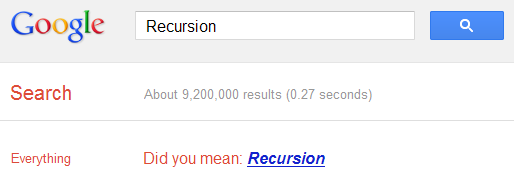




 There are dozens of different shortcut keys that can be used with Internet browsers. Below are a few of our top suggested Internet browser shortcuts.
There are dozens of different shortcut keys that can be used with Internet browsers. Below are a few of our top suggested Internet browser shortcuts.